The PS5 console permits game publishers the capability to allow the players to upgrade their disc and digital PS4 games to digital PS5 games. PS5 has two modes, reader and other without the reader, in both cases, the Internet connection is essential. Since we need it not only for downloading digital games as well as to keep the operating system and games up to date. It is important how to configure the internet connection correctly. Mentioned below are the steps to connect your PS5 with Wi-Fi. The diagnosis if your PS5 is not connecting to Wi-Fi is mentioned as well.
Steps to connect your PS5 with Wi-Fi
There are two main methods to connect your PS5 with Wi-Fi. Firstly, there is a connection using a cable or an ethernet switch and secondly, we have used wireless methods. We have provided the steps to connect your PS5 with Wi-Fi using both methods.
Connection using cable
- Go to Settings of your PlayStation 5.
- Under settings, select the Network tab.
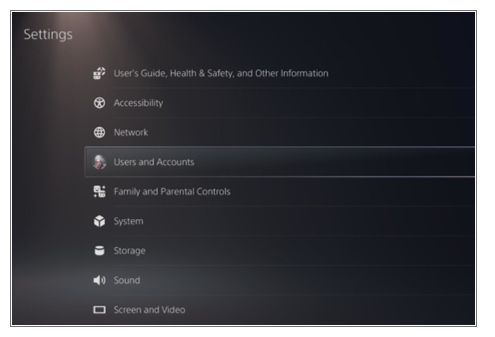
- Select the Set-up Internet connection option.
- Now, select Set up Wired LAN.
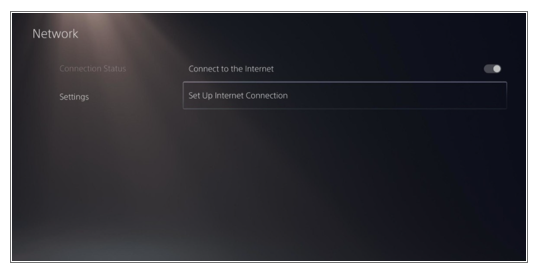
- Select connect and the standard settings will get selected automatically.
- To adjust the settings, select the Advanced settings. Here you can configure:
- IP Address
- DHCP
- Host Name
- DNS
- MTU
- Proxy
Connection using wireless
- Go to Settings of your PlayStation 5
Under settings, select the Network tab
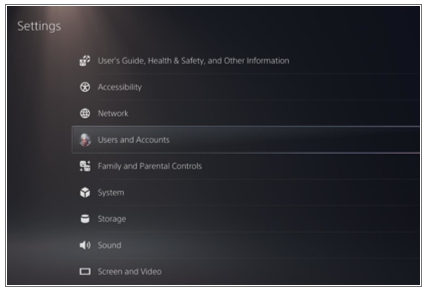
- Select the Set-up Internet connection option.
- The saved access points will appear.
- Select the access point you want to connect to.
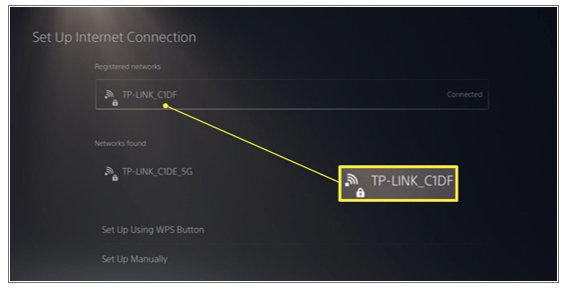
- To adjust the settings of the network you have connected to, select the Advanced settings. Here you can configure:
- IP Address
- DHCP
- Host Name
- DNS
- MTU
- Proxy
PS5 not connecting to Wi-Fi
There could be multiple reasons why your PS5 is not connecting to Wi-Fi. According to our diagnosis, there are some of the major reasons why you are facing this issue:
PlayStation Network could be down:
The problem isn’t always on your end. It could be possible that the server of the PlayStation is at fault. It always helps to ensure that the PlayStation Network is not experiencing outages or is undergoing some maintenance. So contact and ask them what is the situation and what should be done.
The password could be incorrect:
As you know, Wi-Fi passwords are case sensitive. That could be the reason why your PS5 is not connecting to Wi-Fi. Deleted all the login details of your router from your PlayStation 5. Then login in as if you are doing it for the first time.
Open settings and choose a network. All the names of the network will appear, choose your connection, and enter in the password. Ensure that the password you entered is correct. Most routers have a default password on the back of the box. So, if you aren’t sure of what the password is, then enter the default password.
Move the console closer to the router:
To ensure you are getting a strong signal, keep the console near to the Wi-Fi router. It could be possible that the PlayStation 5 cannot pick up a strong signal as it is far from the router. Even moving it ten feet closer can make a vast difference. Each electronic device has a different Wi-Fi chip in it hence even if other devices are getting connected to the router it doesn’t ensure that your PS5 might get connect too. The other alternative is to invest in a more robust router.
A more powerful router can cancel ensure a stronger signal and will also provide a broader range. Another better alternative, if you aren’t able to place it closer, then you can use a Wi-Fi extender. The cable can be plugged into a nearby wall to strengthen your connection. This might provide a strong signal strength.
Restart your PS5 and router:
Restarting an electronic device is the most effective have to solve your troubleshooting problems. By doing so, your PS5 or router gets a refresher. You may see the list of available networks grows and one of them could be yours. By restarting your router, you might establish a new connection with your internet service provider. This method fixes any bugs that may be preventing you from connecting your PS5 to your router.
Configure DNS Settings:
The default DNS server that is configured by your internet service provider may not be suitable for your PlayStation 5. It is difficult to tell the difference unless you are a power user. Some faulty DNS serves may result in connectivity issues.
To change your DNS configuration, follow these instructions:
- Go to Settings of your PlayStation 5.
- Then go to the Network tab and under that choose Set up Internet Connection.
- Select your desired network to get connected.
- Head to the Advanced Settings options under this connection.
- Scroll through the settings and select the DNS Settings.
- Change your DNS settings to Manual
- Enter in your addresses for Primary and Secondary DNS servers. Some alternative open servers to try are:
- OpenDNS: Primary – 208.67.222.222, Secondary – 208.67.220.220
- Google: Primary – 8.8.8.8, Secondary – 8.8.4.4
To find out the best performing DNS for your internet connection, you can run a DNS Benchmark Test on your computer. This test will compare all the commercially available DNS address with your network and analyse which one can be used to maximize your performance.
Try using a cable
If none of the above tricks are working then connect your PS5 to the router with the help of an ethernet cable. This method will guarantee that your console will have direct access to the internet. Depending on the distance of your console from the router, you may require a long Ethernet cable. You will need to do some cable management to prevent your house from cluttering. This enables a direct connection and mostly it might work faster than your normal Wi-Fi connection.
Contact your Internet Provider
Even after using an ethernet cable, your PS5 is not connecting to Wi-Fi then you need to contact your Internet Provider. There could be a possibility that they are experiencing difficulties and rectifying it might take a few hours. Hence it is always best to call them before you take some major step factory reset console. Because if you do so and you haven’t done a backup, then all your data will disappear and it would not be possible to retrieve it. So, before you do something drastic, always ask your ISP for guidance.
Conclusion
So here we understood step to connect your PS5 to Wi-Fi, through two methods, using a cable or ethernet switch and secondly using the wireless method. Then we also gave a diagnosis of why your PS5 is not connecting to the Wi-Fi. If you are facing any issues, even after trying all the tricks. Then ensure to contact the PS5 server and your internet provider because there could be a possibility that the problem you are facing is on their side. Hence there will be no need for fixing your Wi-Fi.
Leave a Reply
You must be logged in to post a comment.