today i’m going to show you guys how to fix this problem when you get the error cannot start the ps4 & ps5 so this is also called the safe mode loop. I’m going to show you a couple quick steps to show you how to fix it and I’m just going to jump right into it so what you’re going to want to do is come to your ps4 and you’re going to want to hold in make sure it’s completely off. so if you have it turned on just make sure you you uh turn it off completely.
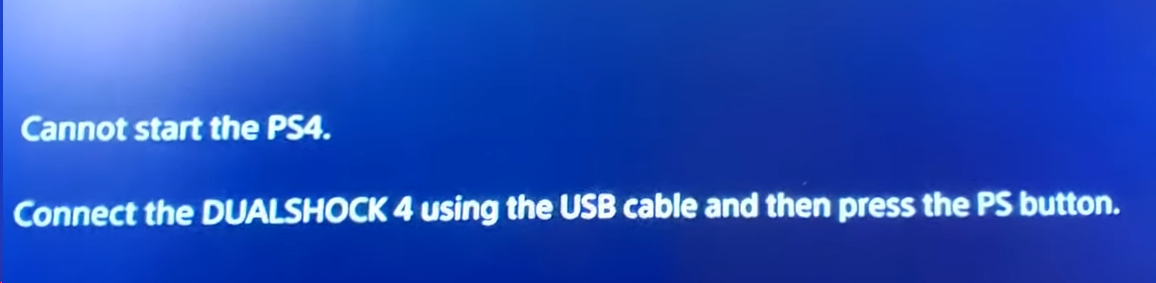
what you want to do is hold down the power button until you hear two beeps. you just heard one beep then and then you hear the second beep and on the screen you should see that above screen.
Benefits of safe mode:
Safe mode permits you to start your PlayStation console with only the most basic functions active. The below listed are the options available when you switch to Safe Mode your PS5.
- Restart PS5
Close the Safe Mode and restarts the PS5 console normally
- Change the Video Output
Change the display resolution. This can be helpful facing issues with blank screen
- Update System Software
It permits you to update the PS5 System Software through direct download or USB Storage Device
- Restore Default Settings
You can restore the PS5 console to the default factory settings. Restoring Default Settings will not remove the saved data on your system storage
- Rebuild Database
It scans the drive and creates a new database of all content on the system. You can select this option if you are facing issues such as game freezes or frame rate drops
- Reset PS5
Deletes all the data of the user and restores the PS5 to its original state
- Reset PS5 (Reinstall System Software)
Deletes all data of the user and deletes PS5 system software
How to Start PS5 in Safe Mode?
The steps to start PS5 in Safe Mode are as given below.
- Completely switch off your console by pressing the power button. The power indicator will blink for a few seconds before switching off
- Once the system is turned off, press and hold the power button again and Release the button after you hear the second beep. One beep will occur when you first press, and second after seven seconds
- Connect the controller with the USB cable and press the PS button on the controller and launch the safe mode
These are a few steps to start PS5 in safe mode and the steps to download the PS5 System Software Update in Safe Mode are given below.
Steps to download the PS5 System Software Update in Safe Mode
If your PS5 console has been offline for a long duration, or disconnected to the internet during a system software update, you may need to manually update the system software. A manual update is often downloaded directly on to your PlayStation or to a USB drive.
Steps to update using a USB drive are given below:
Requirements for the update are as listed below:
- Dual Sense wireless controller (PS5) or DUAL SHOCK 4 wireless controller (PS4/PS5) and a USB cable
- A PC or Mac computer connected to an internet connection
- A FAT 32 USB storage device, like a USB flash drive – which must be having approximately 460 MB of free space
Steps to download software
- On your computer or Mac, create a folder named “PS5” on a USB drive formatted as FAT32. Inside the same folder, create another folder named “UPDATE”
- Browse the below given link,
https://www.playstation.com/en-us/support/hardware/ps5/system-software/
- Then select the “Update system software” option and Download the update file and save it in the folder named “UPDATE”. Save the file named as “PS5UPDATE.PUP”
- Insert the USB drive containing the file into your PS5 console
- Start the PS5 console in Safe Mode: press and hold the power button, and release it after the second beep
- Choose Safe Mode Option 3: Update System Software
- Select Update from USB Storage Device
- And Click OK
Cannot start PS4/PS5 console in Safe Mode
If you are still facing issues while using the PS4/PS5 console in Safe Mode then you can Power Cycle the PlayStation Console.
- Completely turn off the PlayStation by pressing the power button
- Wait till the power light stop flashing, then remove the power cable and leave the system for 20 minutes
- Reconnect the PS5 and attempt to launch Safe Mode
if you’ve already tried the restart and the hard reset when you unplug your power cord let it out for 30 seconds turn it back on. if that don’t work this error is usually due to an update and oftentimes you can just go into update system software and update using the internet. this will try to apply the most recent update and hopefully fix this problem that you’re having. If this do not work i would recommend to try all these options one by one
so first off start at restore default settings this is uh this won’t delete any of your data or anything but it will restore the cache and such on your ps5 and it will reset some settings such as maybe your headphone settings and stuff like that so you might have to just going to just adjust it before you play but other than that it should restart and it should fix this issue
If not another one is to rebuild the database: this may take a while but it took me like 20 seconds so this actually does similar thing to restoring the default settings it’ll just reorganize everything on the hard drive and hopefully this will help you with this fix as well.
if you really want to get into it initializing the ps5 this will delete your data but it is most likely the best option to do. if the other ones don’t work it will delete your data and such but all you have to do is log into your sony account and you’ll just be able to download everything again and again.
initialize ps5 reinstall system software this will reinstall the update the whole system itself and basically be what it was like when you bought it out of the box so if you try any of these options this should wok.
Leave a Reply
You must be logged in to post a comment.