Multiple users of the new Play Station 5 consoles have been seeing a CE-108255-1 error code pop up. Unfortunately, Sony support does not know what the error code CE -108255-1 means. It seems to be a generic error that players are receiving for multiple reasons, but it results in stopping the players from playing their games. When an error code CE -108255-1, you will receive a pop-up message saying “Something went wrong with this game or application”. This message does not specify the problem. We have stated some reason why this error comes and also how to solve PS5 error code CE -108255-1.
How to solve ps5 error code ce-108255-1
Some people who have contacted Sony support state that they believe it is a hardware problem and their console unit is faulty. Sony support has advised that the people who are getting this error should return their hardware for replacement. Before sending your console for replacement, follow these steps to solve the ps5 error code ce-108255-1.
Try turning off your PlayStation 5’s internet connection. To do so, go to your System Settings from your home screen. From there go to “Internet settings” and then you find the option to turn your internet off. While your internet is off, try loading the game that was giving you the error message. Once the game has launched, you can press the PS button to access your system setting. Turn the internet back on and you should be able to connect and play as usual.
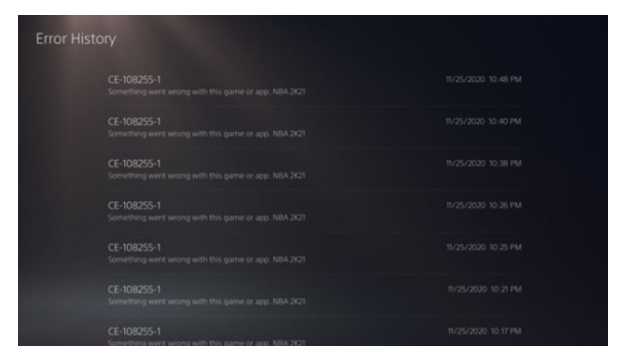
According to an article published on yahoo news regarding the ps5 error code ce-108255-1, the writer has spoken with some people who were receiving the same error code. Four of them said that Sony was not taking any action and told them to wait for a software update addressing the error code. Two of them able to ensure secure replacement. While one of them stopped getting this error after a system update on November 25, 2020. Sony support stated that the patch improved system performance and other issues like charging controllers and disc versions of games. Still, they did not disclose if it would address the reason for the game’s crashing.
There are four methods on how to fix error code ce-108255-1, and they are as follows:
Method 1: Reinstalling the Game
Reinstall the fame in which you are experiencing the error. To do so, follow the following steps:
- Open up the PS5 Settings.
- Go to storage.
- Select the game.
- Reinstall the game again.
Method 2: Starting PS5 in Safe Mode and Rebuilding Database
There could be a possibility that the game you launched, had a database which is corrupted or damaged. You can rectify the problem by rebuilding the database of that game. To do so, one needs to start your Play Station 5 in the Safe Mode. To do so, follow the instructions given below:
- Hold down the power button to turn off the console.
- Now that the system is powered down, hold the power button until a second beep sounds.
- Then connect the Dual Sense controller to the PS5 using a USB cable.
- Press the PS button,
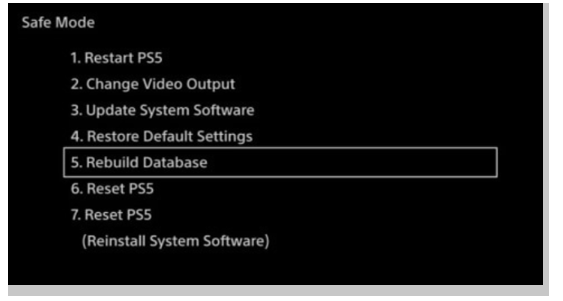
Once you are in the Safe Mode, go to storage and start rebuilding the game database. After doing so, you can normally boot your PS5 and play the game to check if you are still getting the error code.
Method 3: Reset the PS5
By doing a reset to your PS5 you can fix the issue. Even after performing the previous methods, there is a possibility that the error might come again. Hence doing a reset is a smart option, But before doing so, ensure that you have taken a backup of your data.
To rest your PS5 follow the given instructions:
- Go to the PS5 Settings.
- Then go to System Software.
- Click on Reset PS5.
The process of reset might take some time, so be patient. After done, try launching the game where you were getting an error and run it. The error won’t occur again.
Method 4: Contact Sony Support
If none of the above methods are fixing your issue, then try to contact the PlayStation Support team. Most of the people who have done so were advised to take a replacement. This process is tedious and lengthy. The support team will examine your console and check where is the issue is occurring and then will try to solve it. If they aren’t able to solve the error, then you will receive a replacement after ten to fifteen days.
If this error pops up after launching a game then, follow these steps to solve ps5 error code ce-108255-1:
- Firstly, you will have to go to settings.
- In settings, go under the storage tab.
- Delete the game in which the error occurs.
- Start your Play Station in “Safe Mode”.
- Hold down the power button to turn off the console.
- Now that the system is powered down, now hold the power button until a second beep sounds.
- Then connect the Dual Sense controller to the PS5 using a USB cable.
- Then perform the “Rebuild Database” option from the list.
- Follow this path:
- Go to Settings
- Under setting, search for the system tab.
- In that, go to the System software.
- Under System Software, click on reset PS5.
- After that, reinstall the game where you were experiencing the error.
If you are still receiving this error again, then follow these instructions:
- Firstly, you will have to go to settings.
- Go to the System tab.
- Under that, search for System Software.
- Click on reset options.
- In System Software, click “Reset PS5”.
- After the reset, try installing the game.
Before you do “Reset PS5”, please take a backup of all your data in advance because if not done, then you might lose all your saved information.
Conclusion
Most of the PS5 users are facing this error code CE-108255-1 from time to time but do not worry as it is not a major flaw. Try using the methods mentions above on how to solve PS5 error code CE-108255-1. Before doing a reset, please remember to take a backup of your data, otherwise it will be difficult to retrieve it once it is lost. Even after you have followed the steps to solve PS5 error code CE-108255-1 check your hardware. In case you are still experiencing the same issue, make sure you check your hardware provider and contact the Sony support team for a replacement unit if necessary.
Leave a Reply
You must be logged in to post a comment.