It is possible that while operating your PS4, you get DNS Error NW-31253-4 in it because of the error in the DNS settings of your LAN or Wi-Fi. If it is so then you are not alone; many other gamers face and report this problem. And undoubtedly it is hard to solve this problem by yourself.
Even we also face the same problem, and hence we found out some troubleshooting steps to solve the nw-31253-4 ps4 error after comprehensive research. The Ps4 nw-31253-4 error does not allow the user to get access to PS4 online features which makes it more irritating. But do not worry as we are here with the solutions. check if your ps4 wont connect to wifi.
But before we move to the fixes of Ps4 DNS Error NW-31253-4, first make sure that there is no problem in LAN or Wi-Fi connection. To check it either you can ask for the network provider or connect other devices with the same network or LAN and check the other device is working properly or not.
If it works completely, then you have to configure your device properly and if it not then proceed to this article to fix the NW-31253-4 ps4 error. So let’s start with the first fix.
How to Solve PS4 DNS Error
Method 1: Change DNS Settings
One can use the DNS server without any limitation or charges out of hundreds of DNS servers. Among all these hundreds of fast DNS servers, changing your DNS to the free DNS from the default settings that are provided by Google can solve multiple problems at a time and provide you optimized internet connection that can save your valuable time and money.
If your major question is how to change the default DNS settings, then here are the steps. Follow it and find the problem is solved or not.
Step 1:
- To start the process go to the home menu of your PS4.
Step 2:
- Now scroll down to the right and find the setting from it and click on it.
Step 3:
- Inside the setting menu, click on Network and from it click on Set Up Internet Connection option.
Step 4:
- Now, depending on your network connection, choose either LAN cable (if wired network) or Wi-Fi.
Step 5:
If you are picking the Wi-Fi, then the steps are here:
- First, choose Custom and pick the Wi-Fi network you are using.
- Next, enter the Wi-Fi password, if you are a connection for the first time. If you have already connected to the same network before, there is no need to enter the password as it automatically saved the password.
- Now, go to IP address settings and choose the Automatic option.
- Next, in the DNS settings, do not choose the DHCP Host Name, instead select Manual.
Now go to step 7.
Step 6:
If you are using the LAN or wired connection then here are the steps:
- First, go to Custom then go to the Ip address setting and set it to the Automatic.
- In the DHCP Host Name, choose Do Not Use and in the DNS settings, select the option of Manual.
Step 7:
- As you choose the Manual option, you can see two fields. One is the primary DNS and the second one is secondary DNS. Set primary DNS as 8.8.8.8 and Secondary DNS as 8.8.4.4 or 8.8.8.8.
Step 8:
- After entering the DNS, click on Next, and you can see the MTU Settings.
Step 9:
- Here in the MTU setting choose Automatic and in the Proxy Server choose Do Not Use option.
Step 10:
- Now click on the Test Internet Connection and find that DNS Error NW-31253-4 error is solved or not.
Method 2: Reset Your PS4
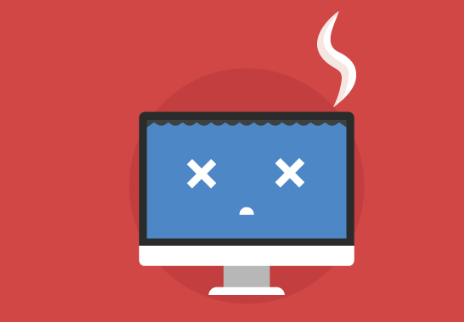
Okay, resetting the PS4 sounds a little bit crazy and yes, it works actually for some users including me to fix Ps4 DNS Error NW-31253-4 error.
The resetting the PS4, reset some main settings including refreshing the connection between your router or modem. Here is the guide to hard reset the PS4 console.
Step 1:
- First of all, turn off the PS4 completely.
Step 2:
- When the PS4 console is turned off completely, unplug the power cord from the backside of the device.
Step 3:
- Next, disconnect all the devices and cables that are connected with your PlayStation 4 like modem, router, controllers and the power supply and other extra hardware.
Step 4:
- Now wait for a few minutes like 5 to 10 minutes and then connect all the devices that you have disconnected.
Step 5:
- Remember that there will be no damage while you reconnect all the things.
Step 6:
- At last plug the power cord and turn on the PS4 console as usual.
Method 3: Using the Online Support Troubleshooter
To solve all the connectivity issues, Sony has an online tool to fix the problem that user face while using PS4. The tool is available online and to access it; you have to visit the official site and follow the on-screen instructions to find out the problem is solved or not.
It is an online support troubleshooting method with higher accuracy as many users give their reviews as well to improve service and solve the problem. So if you find difficulties in solving the since many users have provided better reviews about the Ps4 DNS Error NW-31253-4, you can ask for help there.
FAQ On PS4 NW-31253-4
Q1: What is a DNS error nw-31253-4 in Play Station 4?
- It is a ps4 error that happens due to the bad assignment of DNS. And you can solve it with any of the above three fixes.
Q2: How many methods are there to solve Error NW-31253-4 PS4 DNS?
- As we have shown three methods above, you can solve the error by any of the above with proper steps and instructions.
Q3: Does the method two can solve this error?
- Yes, resetting the PS4 is an effective solution to solve the ps4 nw-31253-4 error.
Q4: What does nw-31253-4 mean?
- In nw-31253-4, nw stands for network error and 31253-4 is number for particular network error in Ps4.
Conclusion:
So with this, we end up our article on the solution for Ps4 DNS Error NW-31253-4. We hope the above three methods can work effectively and helps you to solve the ps4 error. After trying all the methods, it shows some IP address error, then asks Sony service center for further help as it may be possible that your IP address is blocked. if you’re facing nw-31194-8 error then check there.
You can also share your experience with this error, the problem you have faced and how you have solved it in the comment section below. In case you can’t be able to solve Ps4 DNS Error NW-31253-4, then you can ask us for the help or visit the customer support center for further help. Thank you!
Leave a Reply
You must be logged in to post a comment.