There are different gaming console brands in the market. One name that always remains on the top is PlayStation. PlayStation has released quite a number of gaming consoles for its users. However, the latest version PlayStation 4 happens to be the best of the lot. PS4 is one of the most popular gaming consoles out there. This excellent console can be used to play different genres of games including sports games, first-person shooter, role-playing games, etc. Most of these games are double the fun when you play it with your friends. But sadly, same console gaming has become very rare in today’s times.
Before we move on to the details of port forwarding on PS4, let’s first get to learn what port forwarding is. To define it in simple terms, ports are basically digital channels required for your router. This is used for sorting and managing both outgoing and incoming traffic. With the help of port forwarding, you can make your console more accessible on the net. As a result, you will be able to direct more traffic to your device.
Well, there is nothing to be sad about it as now you can play games with your friends online. Not only with your hood but you can even play with players all around the world. This is perhaps the best thing about online gaming. Having said that, now let’s look into the details of port forwarding in PS4. In this article, you will find all the details that you need to know about port forwarding in PS4.
What Is NAT?
NAT or Network Address Translation is an important part of connectivity. NAT will be helpful on PS4 Port Forwarding. This is of immense importance for online multiplayer games as it helps in managing incoming traffic online. It is even important for gamers. To put it in other words, it plays a significant role for gamers in who you are playing with and also to establish barriers in case, it is not set up right.
There can be so many reasons why your network may show strict or double NAT. However, these hurdles can be overcome with the help of port forwarding. in the NAT settings, If you find any error regarding NW-31194-8, Then we have tutorial as well in our website.
Advantages of NAT:
- It is known to save public IP address.
- It helps in hiding internal IP address.
- It consumes fewer computer resources.
- It is transparent to the users.
Disadvantages of NAT:
- It provides very limited logging services.
- It can also cause problems in running other applications.
- You cannot use NAT to create an internet connection unless you forward IP.
PlayStation 4 NAT Types
There are basically three types of NAT for PS4.
- NAT Type 1: This is an open NAT type. It is considered to be good for PS4. However, from a security point of view, it is not a good choice. That’s because it may lead to security threats.
- NAT Type 2: This is a moderate NAT type for your PS4. This is considered to be good for downloading and playing games online. It is known to provide security to other applications. Also, it doesn’t restrict the network use of the PlayStation 4 application.
- NAT Type 3: This is a strict NAT type for PS4. This acts as a complete firewall within the network. However, this is not considered to be suitable for PS4 chat and games. You can still download games. When it comes to playing games online, it may lag the connection. In other words, the connection may get unstable.
In order to check NAT type on your PS4, you need to follow the steps given below.
- At first, you need to open settings.
- Go to the network menu
- Click on the option view connection status.
- The NAT type of your PS4 will be shown on the bottom of the screen.
What Is Port Forwarding?
You can make use of user-created rules in order to forward particular ports. This will help in improving connectivity. You can configure port forwarding on a per-game or per-service basis. This will help you to set-up your network to get the best connectivity.
Port forwarding is not about PS4. In fact, it doesn’t even require you to touch your PS4. It is actually done on your router. If you wish to achieve a better gaming experience in multiplayer games, PS4 port forwarding is what you need.
Port Forward In Your PlayStation 4
In order to open up ports on your PS4 to get an open NAT, you need to follow the steps given below. The steps may remain the same however, the process may differ from one router to another. In other words, you need to follow the same steps as listed below while tweaking the stings of your router. Having said that, now let’s take a look at the steps to port forward your PS4.
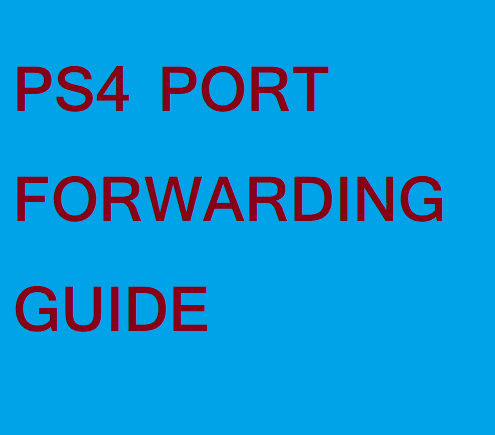
- At first, you need to open the settings app on your PS4.
- Go to the network and select it.
- Click on view connection status.
- The IP address of your console will be shown on the screen. You need to take a note of it. This will be required later at the time of port forwarding.
- Along with the IP address you also need to take a note of the Mac address of your console. This will also be needed later.
- The next thing you need to do is log into your router.
- Now assign a static IP address to your gaming console. This needs to be done manually.
- Go to port forwarding rules of your router.
- Now you need to add rules for UDP 3478, 3479 and TCP 80, 443, 3478, 3479, 3480. You can also check Sony’s network guide in order to get more information on this.
- At last, you need to reboot everything in order to make sure that they start properly. You will notice changes in your NAT type.
You should be informed that not all games are equal. Some games are going to be harsher on NAT types than others.
Static IP Address In PS4
In case, your router doesn’t allow you to assign an internal IP address manually, you can follow the instructions given below in order to deal with this. here is the setup tutorial to setup static ip address in PlayStation:
- At first, you need to find out the IP address, gateway, DNS and subnet of your PS4 console. For this, you need to select settings from the main menu on PS4. This will lead you in the next step of PS4 Port Forwarding.
- Click network.
- Click view connection status.
- The page will show you the IP address, default gateway, subnet mask, primary and secondary DNS settings. Take note of all this information as they will be required later in the process.
- Next thing you need to do is log into your router from your computer. Type in the IP address of your router in order to gain access to your router.
- Now find the DHCP range of your router. This is what assigns internal IP addresses to devices that are used on your network.
- Pick a number between 2 and 254. Choose a number that is outside the DHCP of your router and then assigns it to your PS4.
- Now you need to find out whether the number is available or not. Use Windows Command Prompt in order to ping the address.
In order to open the command prompt:
- Go to Windows start menu and click on it.
- In the given dialog box, type in cmd.
- Now click on the option cmd.exe.
- Type in ping.
- Press the space bar.
- Now enter the IP address and press enter.
- Now go to your PS4 and change the internal IP address to the number that you have chosen.
- Choose settings from the main menu.
- Click network.
- Click set-up internet connection.
- Based on your local network set-up, select LAN cable or Wi-Fi.
- Choose custom.
- Select manual.
- Select an IP address.
- Now enter the number that you chose for IP address.
- Now select subnet mask and enter the number and the press done.
- Enter your IP address in your default gateway and press done.
- Select primary DNS and enter the number. Click done.
- Choose secondary DNS and enter the number. Click done.
- Click next.
- Choose “automatic”.
- Select do not use.
- Click test internet connection and wait for the connection to get tested. A static IP address has been assigned to your PS4.
- In order to get a connection with NAT type 2, you need to forward the ports to the IP address of your PlayStation 4.
- TCP: 80, 443, 1935, 3478-3480
- UDP: 3478-3479
- Once you are done with the above steps, you can test the network connection.
- Select settings in the main menu of your PlayStation 4
- Choose the network.
- Choose the test internet connection.
After going through the article, now you know how to assign a static IP address to your PS4 and also how to forward ports. With this important information, you can now get the process done all by yourself. All you need to do is follow the steps closely and you will be good to go. thank you for reading. feel free to comment any issues while forwarding port in PlayStation. we are happy to help.
Leave a Reply
You must be logged in to post a comment.